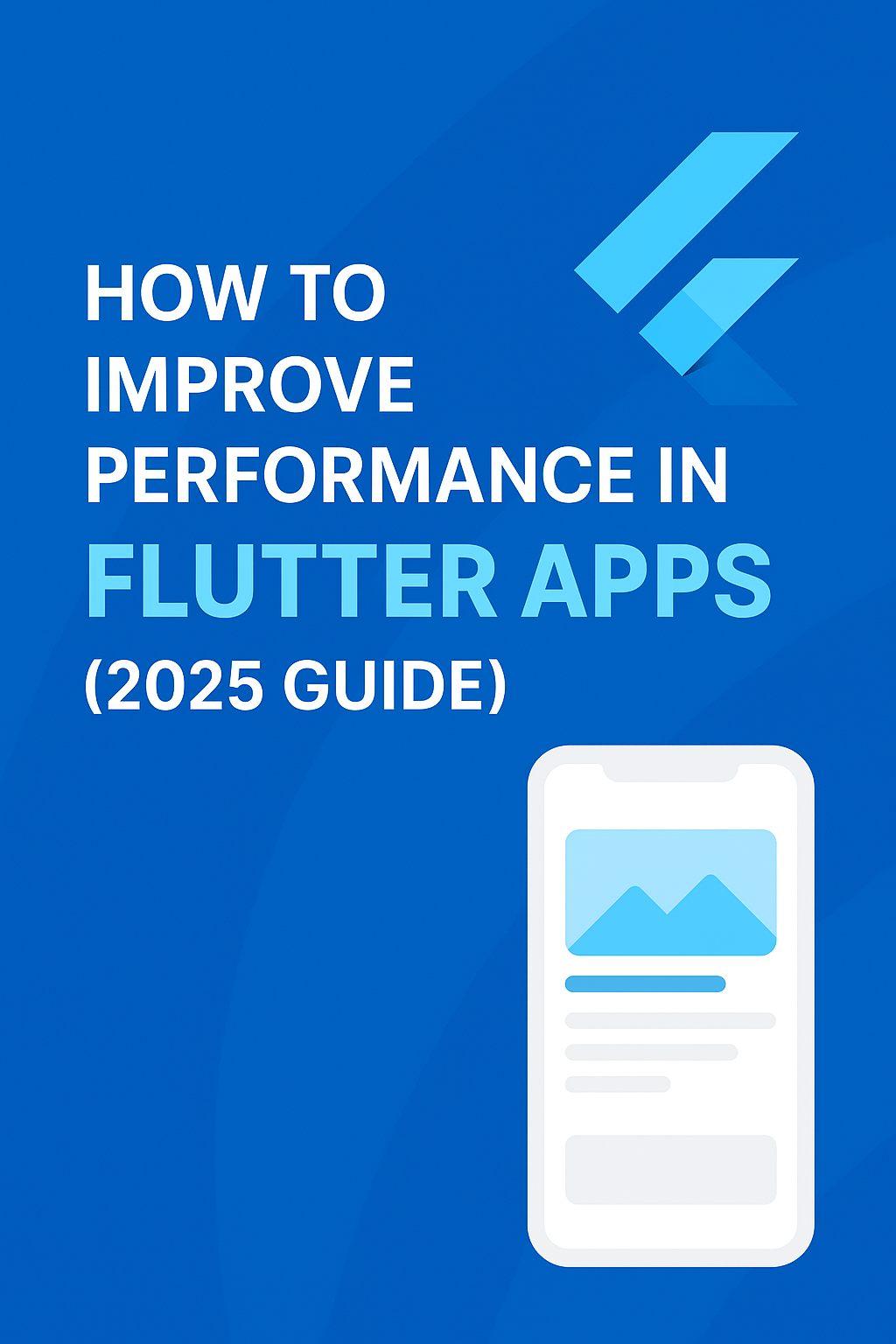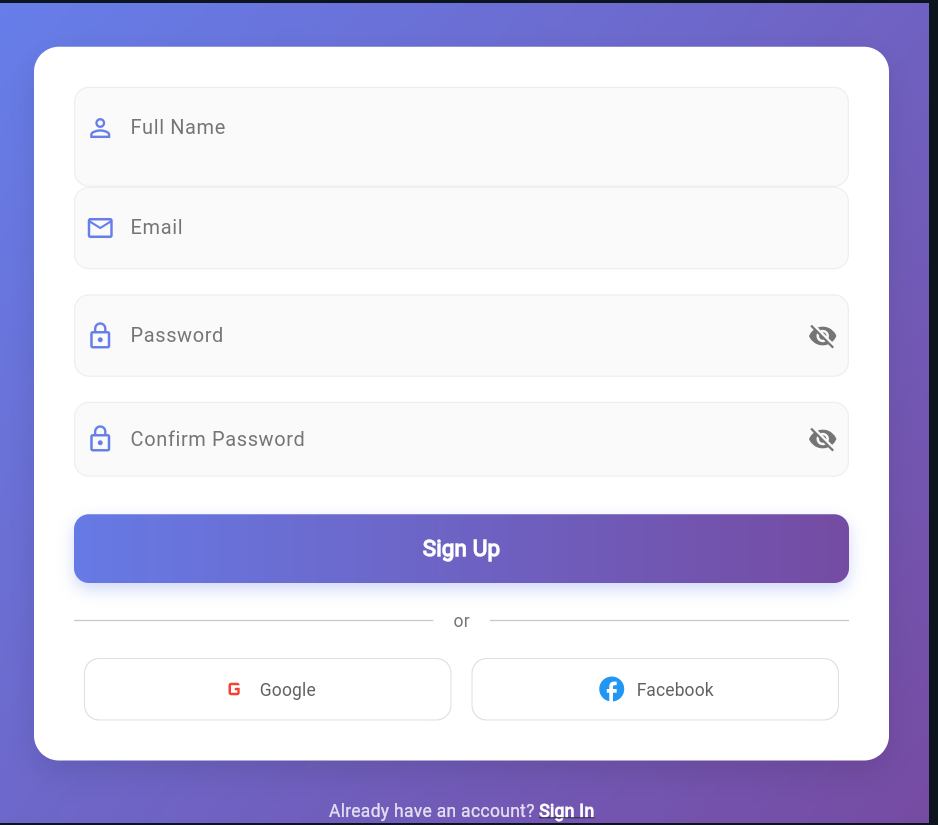How to Improve Performance in Flutter Apps (2025 Guide)
Flutter has become one of the most popular frameworks for building cross-platform apps, but as your app grows, performance problems can show up—laggy scrolling, slow screens, frame drops, memory leaks, unnecessary rebuilds, etc.
If you want your Flutter app to feel fast, smooth, and polished in 2025, this guide will help you understand the exact steps to optimize performance.
Let’s dive in.
✅ 1. Use const Widgets Wherever Possible
Flutter rebuilds widgets often.
Using const tells the framework that the widget never changes → less rebuilding → better performance.
const Text("Welcome");Great places to use const:
-
Static Text widgets
-
Padding, SizedBox, Align, Center
-
Static icons
-
Static containers
Even saving 1 ms per frame improves scroll performance significantly.
✅ 2. Avoid Unnecessary Builds (Use Stateful Widgets Carefully)
Overbuilding slows down the UI.
Fix:
Use const where possible and use builders smartly:
-
Wrap only the changing part inside StatefulWidget.
-
Move static child widgets out.
StatefulWidget(
child: Column([...]) // Everything rebuilds unnecessarily
)Column(
children: [
const Header(),
StatefulBuilder(
builder: (context, setState) {
return CounterWidget();
},
),
],
);
✅ 3. Use ListView.builder Instead of ListView
Rendering all items at once slows your app.
Use:
ListView.builder(
itemCount: items.length,
itemBuilder: (context, index) => ItemCard(items[index]),
);Instead of:
ListView(children: [...]) // Renders full list = heavyListView(children: [...]) // Renders full list = heavyEspecially important for:
-
Long lists
-
Infinite scroll
-
Network data lists
✅ 4. Optimize Images (Most Common Performance Issue)
Large images = slow loading + high memory usage.
Tips:
-
Use correct image resolution.
-
Use cached_network_image package.
-
Preload frequently used images.
-
Compress large images.
CachedNetworkImage(
imageUrl: imageUrl,
placeholder: (_, __) => CircularProgressIndicator(),
errorWidget: (_, __, ___) => Icon(Icons.error),
);✅ 5. Avoid Expensive Operations Inside Build Method
Never do heavy tasks inside build(), like:
❌ Network calls
❌ File operations
❌ Loops or heavy computation
❌ API calls
❌ Complex JSON parsing
Move them into:
-
initState
-
separate functions
-
compute() (multithreading)
-
FutureBuilder / StreamBuilder
✅ 6. Debounce Search & API Calls
Apps with search/query features get laggy due to rapid requests.
Use a debouncer to limit unnecessary API hits.Apps with search/query features get laggy due to rapid requests.
Use a debouncer to limit unnecessary API Timer? _debounce;
onChanged(String text) {
if (_debounce?.isActive ?? false) _debounce!.cancel();
_debounce = Timer(const Duration(milliseconds: 400), () {
search(text);
});
}✅ 6. Use Pagination for API Data
Loading 200+ items at once freezes your UI.
Use:
-
Infinite scroll
-
Limit, offset in API
-
Load more button
⭐ Conclusion
Improving performance in Flutter apps isn’t hard — you just need to follow the right practices.
With these optimizations, your Flutter app will feel smooth and fast on all devices—even low-end ones—and rank better on the Play Store due to lower ANR and crash rates.